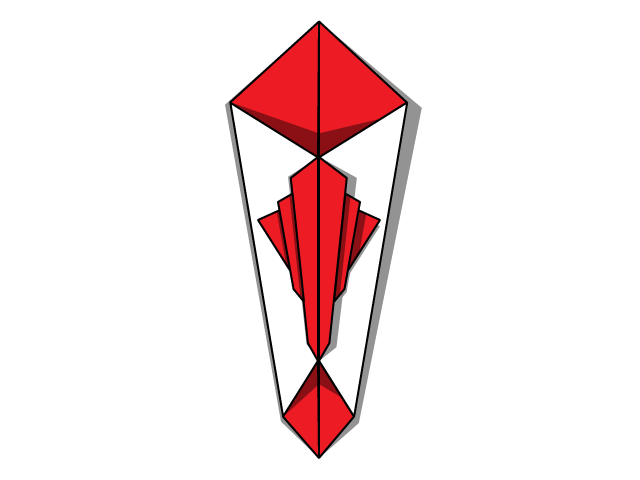
NoShi
The no shi! CMS
NoShi isn't a usual content management system, because it doesn't show you a backend. But it too isn't a static site generator. It simply renders your Markdown files into your template. That's it!
Get started by downloading noshi-boilerplate-1.0.0.tgz, unpacking, firing up the PHP 5.4 server by running vendor/bin/noshi-server and opening http://localhost:9000 in your browser. Then add or edit Markdown files in the data folder, change the template in Resources/Private/Templates/Page.html and be amazed how easy you created a new website.
Tip: You can put your NoShi website under version control and keep a history of your changes.
Question: Do you need NoShi to generate static sites? Add a comment to https://github.com/cundd/noshi/issues/1!
Features
- Markdown equipped
- File based
- Open Source (MIT License)
Free from
- Application framework
- Backend login
- Web Services
- Shop integration
- Database (SQL and NoSQL)
- Templating engine (< 0.2%)
Installation
composer create-project -s dev cundd/noshi-boilerplate target/path/Start the development server (on PHP 5.4 and higher):
cd root/of/noshi/installation/;
./vendor/bin/noshi-serverConfiguration
The main configuration file can be found in Configurations/Configuration.json. It is the control center of your installation, but you may doesn't even have to touch. Nevertheless it is the place to make advanced configurations in your NoShi website.
{
"theme": "cundd/noshi-boilerplate",
"routing": {
"alias": {
"/": "/Home/",
"/Source/": "/Target/"
}
},
"pages": {
"MyPage": {
"meta": {
"title": "My Page",
"sorting": 40
}
},
...
}
}themedefines the theme to use (cundd/noshi-boilerplatesays: "search the resources inroot/of/noshi/installation/Resources/")routingaliasdefine aliases of source URLs that will be translated to the targets
Authoring
About URLs, page and files
| URL | Page identifier | Markdown file | Meta file |
|---|---|---|---|
| About | About | About.md | About.json |
| About/ | About | About.md | About.json |
| Hidden/ | Hidden | _Hidden.md | Hidden.json |
| Folder/Item/ | Folder/Item | Folder/Item.md | Folder/Item.json |
Adding a page
To add a page in NoShi you only have to add a Markdown file to the data directory:
cd root/of/noshi/installation/;
cd data;
# Create a page (with a menu item):
touch About.md
# Create a 'hidden' page (without a menu item):
touch _Details.mdAdding page meta data
There are two different ways to add meta data to a page.
You either add a JSON file with the same identifier as the page.
Example MyPage.json for MyPage:
{
"title": "My page",
"sorting": 19
}Example MyFolder/MyPage.json for MyFolder/MyPage:
{
"title": "My page in a folder",
"sorting": 35
}Alternatively you add meta data in the main configuration file Configurations/Configuration.json.
Example MyPage:
{
...
"pages": {
"MyPage": {
"meta": {
"title": "My page",
"sorting": 19
}
},
...
}
}Example MyFolder/MyPage.json for MyFolder/MyPage:
{
...
"pages": {
"MyFolder/MyPage": {
"meta": {
"title": "My page in a folder",
"sorting": 35
}
},
...
}
}Used page meta data
titleOverwrite the pages titlesortingSorting of menu itemsurlLink to an external URL (you can create a meta JSON file without an Markdown file)
Themes
The boilerplate's template file is saved in Resources/Private/Templates/Page.html and the themes resources under Resources/Public/,
both relative to the themes path.
The following variables inside the template file will be replaced:
{content}The current page's content{resourcePath}The path to the public resources{meta.title}The current page's title (can be read from the page's meta file; i.e.:About.json){Cundd\Noshi\Ui\Menu}The navigation menu (a simple plugin)
Plugins
What is a plugin?
Everything
Really?
Okay, actually every class' instance that can be transformed to a string
Creating a plugin
Simply create a PHP class, that composer can autoload and require it in your template, in the format
{Namespace\ClassName}. NoShi will then unfold an instance of the class and transform it to a string.
If the class implements \Cundd\Noshi\Ui\UiInterface to method setContext() will be invoked before rendering.
setContext() receives the parent view as it's argument. The parent view's context as an example is the core Dispatcher.